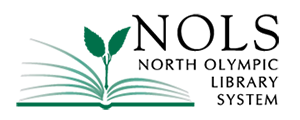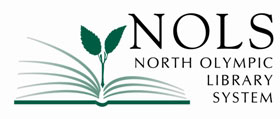My Library Card
Visit your local branch Library, or sign up online. Library cards are free to residents of Clallam County.
Bring proof of identification and an item with your current local address on it (such as your driver’s license, a utility bill, or a lease agreement). If you do not yet have a Clallam County address, you may qualify for a Limited Service Card.
A Limited Service Card allows you to check out up to two items at a time. Once you can establish proof of residency in Clallam County, your card will be upgraded to a Full Service Card.
A Full Service Card allows you to borrow Library materials with no limit on the number of items you can check out, except for a thirty DVD limit. Any resident of, or property owner in, Clallam County qualifies for a Full Service Card if you can provide proof of identification and a current local address.
(See Policy 3.1 Library Cards.)
- Come to the desk at your branch library and let the staff person know that your card is lost. In order to prevent unauthorized use of a card or account, theft or loss of library cards should be reported to the library immediately.
- Bring identification with you so that the staff person can access your library account. If you left your card in the library and it was returned to the service desk, the staff member can return your card to you at this time. If you need a new card, show the staff member your identification, and he or she will issue you a new card. If you find your old card later, cut it up and throw it away because its number is no longer valid.
- Yes, if the family member gave you their card to present at the library while checking out items for them, or
- If you are listed on one of your family member’s accounts as an alternate borrower which would allow you to pick up hold requests for them. You can also allow a family member to be listed on your library account as an alternate borrower. This designation would allow them to pick up hold requests for you.
- For further information, see the Library’s Policy 3.2 Borrowing Privileges.
My Account
- Click on the Reset my Password/PIN link from the catalog sign-in page.
- Enter your account username or barcode and click the “Reset my PIN” button.
- A link will be emailed to the address associated with your account so you can reset your password. If you are unable to properly change your password, please contact staff at ehelp@nols.org or call 360-417-8500 for assistance.
Here are the steps to follow to change your password from inside your account.
- Click on the Sign In button and log into your account.
- Go to the “Reset PIN/Password” link under “Account Settings”.
- Your new password must be between 4 and 14 characters.
- A code will be sent to the email address on file to confirm the change. If you are unable to properly change your password, please contact staff at ehelp@nols.org or call 360-417-8500 for assistance.
- Perform the search you would like to save.
- Locate the “Search Tools” dropdown menu at the top right of the search results page.
- Inside the menu, select the option to “Save Search.”
- Name the search and click save.
- The search will now be saved to the “Your Searches” page in the catalog.
- Your saved searches will also appear as a browsing category on your catalog home page.
- Sign into your NOLS account.
- Navigate to the “My Lists” page.
- Click on the “Import from Old Catalog” button and the catalog will immediately import all saved lists from the old catalog.
- Once the lists have been imported, you may add items, delete the list, email the list, and interact with the list in the catalog.
All issues are still available, so if you click “Place Hold” and sign in to your account, you can scroll through all issues and request the specific issue you want.
You can also sort search results by publication date using the “Sort By” option in the dropdown menu located near the first search result.
Using this filter, you can narrow your search results by only showing items added to the catalog within a specific period time, or to items published within a certain period of time.
- Click on the Sign In button and log into your account.
- Go to the “Reset Username” link under “Account Settings.”
- Type a new username into the field.
- Usernames must be unique to the system and be between 4 and 50 characters. All usernames must begin with a letter and spaces are not allowed.
- If you are unable to change your username in the catalog, please email ehelp@nols.org or call 360-417-8500 for assistance.
Library Materials
- A Full Service Card allows you to borrow items with no limit, with the exception of a 30 DVD limit.
- A Limited Service Card allows you to borrow up to two items at a time.
- Call or come by the library.
- Renew items online.
- Renewable Library materials will be automatically renewed when they’re due. Once an item has been twice renewed or requested by another patron, however, the due date will be fixed and the item must be returned by that date. Patrons will receive an email three days before an item is due, notifying them if the item should be returned or if it will be automatically renewed. (If the item is renewed, the loan period will be extended from the original due date, not the date of the notice.)
- If the item might still be in your house or car, if possible, renew the item’s loan period to give yourself more time to locate the item.
- If the item is slightly damaged, bring it to the service desk so staff can determine whether the item can be repaired.
- If the item cannot be repaired or is lost, come to the service desk to pay the replacement cost and processing fee. The item will then be removed from your account. Note: If you find a lost item after having paid for it, please return the item to the library to receive a partial refund.
- See Policy 3.5 Penalties for Overdue, Lost, and Damaged Materials for more information and exceptions to the refund policy.
- You might have paid for an item that was later found and turned in. If the item was in acceptable condition, you would be owed a refund of the item’s replacement cost. You can request a refund by talking with a Library staff member, by calling your Library branch, or by emailing nolsadmin@nols.org.
- You might have paid more on your fines or fees than you actually owed. If the amount is small, you can elect to leave the credit on your account and apply it later to a fine or fee you might incur, or you can request a refund by talking with a Library staff member, by calling your Library branch, or by emailing nolsadmin@nols.org.
- Call or come by the library.
- Request items online. See Policy 3.4 Hold Requests and Held Materials.
- A regular hold request is filled with an item within the North Olympic Library System. In other words, your item resides at one of the four branches in the Clallam County system (Port Angeles, Sequim, Forks, or Clallam Bay). The item will be pulled from that branch and shipped to your location. You can place as many regular hold requests as needed if the item you want is owned by NOLS.
- An interlibrary loan or ILL request is filled by an item from a library outside of the North Olympic Library System. An ILL request may take longer to fill because the item is coming from a library somewhere else in Washington State, the U.S., or the world. You can place up to 25 ILL requests per calendar year with no fee. For each ILL request beyond 25 you will be assessed a $5.00 fee.
- Call or come by the library.
- Look it up online in the catalog.
- Choose a notification method so that you are called, emailed, and/or sent a text when your item is ready to be picked up.
- Enter your account Username or barcode, PIN/Password and log into your account.
- Once logged into your account, navigate to the “Contact Information” page.
- Scroll to the bottom of the “Contact Information” page and locate the “Preferences” section.
- Enter or edit your preferences for receiving library notices. You have the option to get them via email address, mailing address, phone or text message.
- Enter your preferred email address and phone numbers via the “Contact Information” page.
Yes, you will receive a notice if you have overdue items. Your notice will be sent to you by your preferred method of notification (email, phone, or text). Your first overdue notice is sent three days after the due date. If the items have not been returned, second and third notices will be sent 21 days and 42 days after the due date. After 63 days, a bill for the items will be mailed to you.
Your phone number might be listed incorrectly in your Library account. Please call or come in to correct it.
- To correct your phone number in the catalog, enter your account Username or barcode, PIN/Password and log into your account.
- Once logged into your account, navigate to the “Contact Information” page.
- Scroll down the page and find the “Contact Information” section.
- Enter or edit your phone number for receiving library notices.
Online Resources
Library Public Computers
- Click on the My Account tab.
- Enter the barcode number from the back of your NOLS Library card with no spaces or your username if you have created one.
- Enter your password.
- Click Log In. You should now be logged in to your account. From here you may place holds, renew items and more.
- Always remember to log out, especially if you are using a shared computer!
- Yes. Go to the Library catalog and click on the My Account tab. You will see a screen with two boxes, one for your username or barcode and one for your password. Beneath the first box, there is a link called Create Username. Click on that link.
- The next screen will ask you to enter your library barcode and your password. Enter that information and click Next Step.
- You will now see your Library account page. Look for the box that says Change Logon.
- There is a checkbox that says Change Username. Put a check in that box.
- Next, type a username that you created into the New Username box. Type that same username into the Verify Username box. (Be sure to follow the instructions listed below the boxes on what types of letters, numbers, spaces, and special characters are allowed or not allowed in the username.)
- Click on the Save button. You will see a message above the Change Logon box that says Username has been successfully changed. Confirmation e-mail has been sent to the e-mail address(es) NOLS has on file.
A username might be easier for you to use and remember than the library barcode listed on the back of your library card. See the instructions above on how to create a username.
- Log into My Account with your current password.
- Select the My Record tab near the top of the page.
- Click Change Logon near the bottom of the page.
- Click Change Password.
- Enter your current password and your new password as prompted.
- Click Submit.
- You may now use your new password to log into the Library catalog.
Please note: If you’ve just changed your password, there will be a delay before it is activated in the Library’s public computer management system. To use one of the Library’s Internet computers within 24 hours of changing your password, ask Library staff to provide you with a visitor’s pass.
- If you provided an email address on your Library account, you can have your password emailed to you: click Forgot your password? on the Library catalog My Account page, or
- Any staff member can reset it for you in person if you take a photo ID to any branch of the North Olympic Library System.
- Be sure to type the library card barcode number into the username or barcode box with no spaces. If you have created a username, be sure you are spelling it correctly.
- Be sure you are using the correct password. If you have forgotten your password and you provided an email address on your Library account, you can have your password emailed to you: click Forgot your password? on the Library catalog My Account page, or any staff member can reset it for you in person if you take a photo ID to any branch of the North Olympic Library System. Sorry, to protect your security, library staff cannot reset your password over the phone.
- The Library places a routine block on Library cards needing updating–an address verification once a year and a renewal every three years. Your card might have this routine type of block on it. To remove the block, simply call your library or visit the library in person, and a staff member can update your card and remove the block.
- You might have over $25 in fees on your library account. Account holders with fees amounting to more than $25 are blocked. You can pay your fees in person in the library by check or cash, or you can use a debit or credit card to pay them online. (To pay online, visit the Library catalog, log in using your library card number or username and password, and click on the My Account tab to go to your fines and fees page.) Once you have reduced your fines to $25 or less, your account will be unblocked.
You can choose to receive library-related notifications via email, phone, or text message. To set your notification preferences online, from the Library’s catalog page:
- Click on the My Account tab.
- Enter the barcode number from the back of your NOLS Library card with no spaces, or your username.
- Enter your password.
- Click Log In.
- Click on the My Record tab.
- Locate the Contact Information and Preferences box. Click on it to open it.
- The next screen allows you to update your phone number, email address, and home address. Click Submit Change Request.
From the Library’s catalog page:
- Click on the My Account tab.
- Enter the barcode number from the back of your NOLS Library card, with no spaces, or your username if you created one.
- Enter your password.
- Click Log In. You should now be logged into your account.
- In the My Record portion of your account, you will see a button on the bottom left of the screen that says Contact Information and Preferences. Click there.
- The next screen allows you to update your phone number, email address, and home address. Click Submit Change Request.
Note: For home address changes, you will be asked to verify the change the next time you come in to the library.
If you have signed up for automatic email notices and are not receiving them, the possible reasons include:
- Your email address may be misspelled in your account. To correct your email address, go to the Library’s catalog page:
- Click on the My Account tab.
- Enter the barcode number from the back of your NOLS Library card with no spaces, or your username.
- Enter your password.
- Click Log In.
- Click on the My Record tab.
- Locate the Contact Information and Preferences box. Click on it to open it. Your email address will be listed below your mailing address. Make corrections to it if needed. Click Submit Change Request.
- For various reasons, your email system may block HTML email from NOLS. In your online account under Contact Information and Preferences, try changing your email notices from HTML to basic plain text format.
- Your personal email: Some email and Internet Service Providers may mistake the Library System’s email as SPAM or Junk email because the Library sends out hundreds of almost identical emails every day. Check to see if Library emails are going to your Junk or SPAM folders. Please add NOLS’ email notification address, LibraryNotice@nols.org, to your email address book.
- Your work email: In the workplace, some company servers may mistakenly mark NOLS email as SPAM. Check your Junk or SPAM folders. You may need to okay the use of your business email account for Library notices with your office’s system administrator.
- Your free webmail account (e.g., Hotmail, Gmail): If you are using a free email account and your email box becomes full, your notice will bounce back to the Library as undeliverable and you will not get that message.
Yes. To request items:
- Go to the Catalog Portal or More Search Options tab.
- Search for the item you want. In the list of results, for each item you will see a button that says Place Hold. If you are not already logged in, you will be prompted to enter your Library card number (or username) and password. Click Log In.
- You will be taken to a page that lists the item and asks you to verify at which Library you want to pick up the item and when you want to activate your request. (The default is the current day.) Make your selections, and click Submit Request.
- If other patrons have requested this item, you will be directed to a screen informing you of how many requests have been placed ahead of you and asking you whether you still want to place the request. If yes, click Continue.
- The next screen confirms that your request has been placed. You will also see your contact information and preferences listed. If any of your information has changed, click on the link to update. If nothing has changed, scroll to the bottom of the page to select Return to search results, Go to your list of hold requests, or Log Out.
- If you are unable to find the item you are looking for in the catalog, you have another option. You can ask NOLS to purchase the item or borrow it for you from another library through Interlibrary Loan. Go to www.nols.org and find the Services tab, hover your mouse over it, and click on the link called Interlibrary Loan. You’ll find an online form you can fill out to request your item.
- A regular hold request is filled with an item within the North Olympic Library System. In other words, your item
resides at one of the four branches in the Clallam County system (Port Angeles, Sequim, Forks, or Clallam Bay).
The item will be pulled from that branch and shipped to your location. You can place as many regular hold requests
as needed if the item you want is owned by NOLS. - An interlibrary loan or ILL request is filled by an item from a library outside of the North Olympic Library System.
An ILL request may take longer to fill because the item is coming from a library somewhere else in Washington
State, the U.S., or the world. You can place up to 25 ILL requests per calendar year with no fee. For each ILL
request beyond 25 you will be assessed a $5.00 fee.
- Try deleting your browsing history and cookies.
- Try clearing your browser’s cache.
- Did this problem just start happening? Did you recently get a new computer or change your Internet Service Provider (ISP)? If so, you might need to contact your computer dealer or ISP to troubleshoot this issue.
- Did you install a new firewall? The firewall could be blocking something. Contact the firewall software manufacturer
to troubleshoot this issue. - Did you install a new browser or update your old browser? Try opening the page in a different browser and see
if the issue repeats itself.
- Access your Patron Account, as described above.
- Select the Items Out tab.
- Click the box next to each item you wish to renew.
- Click Renew Selected Items at the bottom of the page.
- Note the new due date for each item. Items may not be renewed if other customers are waiting for them, or if you have already exceeded the maximum number of renewals allowed.
From the Library’s catalog page:
- Click on the My Account tab.
- Enter the barcode number from the back of your NOLS Library card with no spaces or your username if you have created one.
- Enter your password.
- Click Log In. You should now be logged into your account.
- Click on Holds. If the status notification says Held, it means your item is waiting for you at the Pickup Library you chose.
- If the status says Active, it means the request has been placed but not filled.
- If the status says Shipped, it means that the item has been shipped but has not yet arrived at your branch.
- If the status says Cancelled, it means that your hold request has been returned to general circulation. You will need to reactivate the request if you would still like to have the item.
If it is listed as Unclaimed, it means that you did not pick up the item within the seven day period allotted, and the item was returned to circulation. You will need to reactivate your request if you would still like to have the item.
To reactivate your request, online from the Library’s catalog page:
- Click on the My Account tab.
- Enter the barcode number from the back of your NOLS Library card with no spaces or your username if you have created one.
- Enter your password.
- Click Log In. You should now be logged into your account.
- Click on the Holds tab. Look at the Status column of your item.
- Click on the title for the hold you want to reactivate. That will take you back to the catalog page for that item.
- Choose Place Hold.
If you have signed up for automatic email notices and are not receiving them, the possible reasons include:
- Your email address may be spelled incorrectly in your Library account. To correct your email address, go to the Library’s catalog page:
- Click on the My Account tab.
- Enter the barcode number from the back of your NOLS Library card with no spaces or your username if you have created one.
- Enter your password.
- Click Log In. You should now be logged into your account.
- Click on the My Record tab.
- Locate the Contact Information and Preferences box. Click on it to open it. Your email address will be listed below your mailing address. Make corrections to it if needed. Click Submit Change Request.
- For various reasons, your email system may block HTML email from NOLS. In your online account under Change Preferences, try changing your email notices from HTML to basic plain text format.
- Your personal email: Some email and Internet Service Providers may mistake the Library System’s email as SPAM or Junk email because the Library sends out hundreds of almost identical emails every day. Check to see if Library emails are going to your Junk or SPAM folders. Please add NOLS’ email notification address, LibraryNotice@nols.org, to your email address book.
- Your work email: In the workplace, some company servers may mistakenly mark NOLS email as SPAM. Check your Junk or SPAM folders. You may need to okay the use of your business email account for Library notices with your office’s system administrator.
- Your free webmail account (e.g., Hotmail, Gmail): If you are using a free email account and your email box becomes full, your notice will bounce back to the Library as undeliverable and you will not get that message.
- The North Olympic Library System is committed to safeguarding access to patron library records. Consistent with RCW 42.56.210 and Policy on Confidentiality of Library Records adopted by the Council of the American Library Association, it is the policy of the Library that any library record, the primary purpose of which is to maintain control of library materials or to gain access to information which discloses or could be used to disclose the identity of a library user, is exempt from public inspection and copying. These records are considered confidential and protected by the right of privacy as defined by RCW 42.56.580. (See Policy 5.1 Confidentiality of Library Patron Information.)
- What you check out is not automatically saved to a list unless you enable the reading list feature yourself online. To enable that feature, see the next question.
- Click on the My Account tab.
- Enter your username or the barcode number from the back of your NOLS Library card, with no spaces.
- Enter your password.
- Click Log In. You should now be logged into your account.
- In the My Record portion of your account, you will see a button on the bottom left of the screen that says Contact Information and Preferences. Click there.
- Toward the bottom of the box, you will see a Preferences section with a check box that says Maintain reading list. If you want to keep a history of what you have checked out, put a check mark in that box and click Submit Change Request. Note: These changes require 24 hours to take effect.
From the Library’s catalog page:
- Click Log in on the upper left corner of the page. Enter your username or the barcode number from the back of your NOLS Library card, with no spaces.
- Enter your password.
- Once logged in, use the My Account drop down menu to select My Record. On the bottom right side of the page there is a box that says My Lists. Click Create new saved list.
- In the box provided, type a name for your list. For example, Books on Elephants.
- Click Create List.
- A blank page appears. This page is where your listed items will go once you have selected them. To find items for your list, click the Catalog Portal or More Search Options tab.
- Type a search term into the box. When you have a list of items, if you would like to add one to your list, click Add to List located on the bottom right of the item’s description box.
- A drop down menu will appear allowing you to select which list you would like to save the item to. (You can create more than one list.) Click on the name of the list. You will now see (added) next to the Add to List link.
- After you have added several items to your list, you can see your list by going to the My Lists box on the right side of the page and clicking on the name of the list.
- You can choose to delete, print, or email the list or create a new title list. If you retain the list, you can return to the list anytime you log on to your Library account.
- Go to the Library catalog. On the right side of the page, you will see a link for Popular Bestseller Lists. Click on that title to see bestseller lists from Publishers’ Weekly, The New York Times, and USA Today.
- Go to the Library website at www.nols.org. Hover over the Services tab and click the For Readers link. Scroll to the bottom of the page to find additional bestseller and other readers’ resources lists.
Go to the Library catalog. On the right side of the page, you will see links for New Titles and On-Order Items. Click on the links that interest you.
To pay a library fine online, go to the library catalog, and log in using your library card number or username and password. (The fine amount must be $2.00 or more in order to pay it online.)
- Once you are in your account, click on the Fines & Fees tab.
- Select the check boxes next to the fees you want to pay, and then click the Pay Fines Now! link at the bottom of the screen.
- You will next be taken to a screen asking you whether you will accept a .50 cent processing fee. Click Accept if you agree to the fee.
- On the Payment screen, verify your billing address, and enter your credit card information. Click Next.
- On the Payment Verification screen, verify the amount you have agreed to pay and click Submit Payment.
- Next, you will see a screen letting you know that your payment was processed successfully. Print this screen as your receipt.
To make a donation to the Library, go to the Library home page and click on the Donate button located in the bottom right corner of the page, or click here to go directly to the Donation page.
- Fill in your library barcode number if you want your name to be included with the donation. If you wish it to be anonymous, leave that field blank.
- Fill in the amount you would like to donate.
- Select whether you would like your donation to go to the Library System or to a specific branch.
- Select for what purpose you want your donation used.
- If you want to notify someone else that you are making this donation, select the notification check box.
- Click Next.
- On the Donation Payment page you will be asked to fill in your billing and credit card information. Click Next.
- On the Payment Verification page you will verify the amount you are donating. Click Submit Payment.
- You will next see a page telling you that your donation was processed successfully. Print this screen as your receipt.
- You might have paid for an item that was later found and turned in. If the item was in acceptable condition, you would be owed a refund of the item’s replacement cost. You can request a refund by talking with a Library staff member, by calling your Library branch, or by emailing nolsadmin@nols.org.
- You might have paid more on your fines or fees than you actually owed. If the amount is small, you can elect to leave the credit on your account and apply it later to a fine or fee you might incur, or you can request a refund by talking with a Library staff member, by calling your Library branch, or by emailing nolsadmin@nols.org.
- Port Angeles Main Library: 360-417-8500 or PortAngeles@nols.org
- Clallam Bay Branch Library: 360-963-2414 or ClallamBay@nols.org
- Forks Branch Library: 360-374-6402 or Forks@nols.org
- Sequim Branch Library: 360-683-1161 or Sequim@nols.org
You can find the Library’s refund policy in Policy 3.5 Penalties for Lost, Overdue, and Damaged Materials.
All connections to My Account pages enforce the use of secure encryption and all data sent to the Library’s processing vendor is securely encrypted. You may check that your web session is secure by looking for the lock icon located in your browser’s address bar. This signifies your data is being protected during transmission. No credit card data is retained by the library system. The Library only records the amount paid and immediately credits your library account with the payment.
For more information see Policy 5.1 Patron Confidentiality.
- Yes. You can access the Library Website, Catalog and most e-Resources from any computer or smart phone connected to the Internet.
- Exception:
Several databases are accessible from within the Library only. Foundation directory online, and Ancestry.com are accessible only from Library public access computers.
- Exception:
- You may need to check with your workplace or school’s System Administrator regarding their Internet use policy.
- Due to the small screen size on smart phones, the Library’s sites might be more easily viewed from a computer.
- Make sure you are going through the Library’s web site (www.nols.org) or the catalog (https://catalog.nols.org) to access links to the
database, so that the database will recognize that you are a patron of the North Olympic Library System. The database won’t work if you are trying to access it directly through a bookmark or favorites link. - On the Library’s home page, visit the e-Resources menu, and click on links from there, or
- From the catalog, click on the More Search Options tab, and look for the e-Resources link in the drop-down menu.
- When you get to the log-on page for the database, enter your Library card number with no spaces and your password.
- Make sure your Library card is up-to-date. If your card needs to be updated (usually once per year), you might not be able to access a Library database from home. Call or email the Library, or come in and have a staff member
update your Library card for you. - Make sure you are going through the Library’s website (www.nols.org) or catalog (https://catalog.nols.org) to access links to the database so that the database will recognize that you are a North Olympic Library patron. The database won’t work if you are trying to access it directly through a bookmark or favorites link.
- You must allow cookies. Assure that you are allowing cookies from *.nols.org and from the databases’ web addresses.
- Due to licensing requirements, certain databases are accessible from within the Library only. Foundation Directory and Ancestry.com are accessible only from Library public
access computers. - Your computer’s firewall might be locking the site out.
- If you have customized your browser’s security settings, then you might need to add exceptions for nols.org.
For tips on how to change your browser’s settings, see techwalla.com’s articles here:
https://www.techwalla.com/articles/how-to-change-browser-settings
Library Locations, Meeting Facilities, and Hours
Meeting Rooms are reopening for limited use at the Port Angeles Main Library, Forks Branch Library, and Clallam Bay Branch Library.
There are currently no meeting rooms available for public reservation at the Sequim Branch Library.
- In this limited reopening stage, requests can be made up to 90 days ahead of the desired reservation date.
- At least 24 hours is required before a reservation and no walk-in reservations will be allowed.
- Reservation hours are limited to 8am to 10pm, Monday through Sunday
- Hours may vary by branch location.
County, State, and Federal guidelines as well as library policy regarding masking, social distancing, and room capacity limits need to be followed during meeting room use. No food or drinks permitted.
Please email rooms@nols.org or call 360-417-8500 with any questions.
You may visit the NOLS calendar page to see what community events are being held in each library’s meeting room.
You can also call your local branch library to inquire about community events.
- Port Angeles Main Library: 360-417-8500 or PortAngeles@nols.org
- Clallam Bay Branch Library: 360-963-2414 or ClallamBay@nols.org
- Forks Branch Library: 360-374-6402 or Forks@nols.org
- Sequim Branch Library: 360-683-1161 or Sequim@nols.org
https://nolswa.evanced.info/spaces
- On the room reservation page, use the date and time field to search for an available space to reserve.
- Log-in or create an account to reserve a space. Follow the instructions on this page to learn how to create an account.
- Once you are logged into your account and find your preferred space, select “Pick Me” on the desired room and time, and a registration screen will appear.
- Complete the questions in the registration form, entering something in every field.
- When all of your information has been entered, select Submit Request.
- Your page will reload and return you to your My Account page where all Pending and Approved Reservations will be listed.
- Once you have submitted your request, an email will be sent to you confirming your room reservation request and your request will display under the “Pending Reservations” section of your My Account page. Please allow up to 72 hours for Library staff to review your request. You will also receive an email reminder 1-2 days before your reservation.
- Holidays and special closure dates may require a key be picked up 1-2 business days prior to your reservation.
Learn more about how to create an account, login, request, and submit a meeting room reservation here.
A. The group or organization sponsoring the event must be a 501c3 non-profit group and/or an individual or group that is community based. Determination of whether a group or individual meets these criteria rests with the Library Director or designee.
B. The event or meeting for which the room is being used must be educational, cultural, civic, intellectual, charitable and/or community related, and indisputably not commercial in nature.
C. Meetings/events/programs must be open to all persons who wish to attend, within the maximum allowed capacity of the space. Mere willingness to allow non-members to attend a meeting or event, the underlying purpose of which is primarily private or limited in scope, does not constitute compliance with this requirement.
D. With the exception of Library sponsored, or co-sponsored events, no fees or donations may be solicited or collected for admission to, or participation in, any such program, meeting or event, nor may any sales be conducted, or any business conducted which is entrepreneurial in nature or likely to be monetarily profitable for the sponsoring individual, group, or organization at a later date.
Individuals or organizations not able to meet the criteria for free use of Library meeting rooms may be eligible to rent Library meeting rooms for a fee.
Rental Fees for Meeting Rooms, as approved by the Board of Trustees, can be found in Policy 4.2 Fees and Charges.
- Wireless Internet Access.
- Ceiling-Mounted Digital Projector.
- Wall-Mounted 75” TV with Blu-ray player.
- Wired TV projection. The room provides easy access to a collection of cables in order connect your laptop or mobile device to the TV for projection.
- Wireless projection to the TV via the Nyrius Wireless HDMI transmitter package. To use the wireless connection option, you must checkout the Nyrius wireless package from the front desk of the Library. If you need assistance setting up the wireless technology in a meeting room, please contact library staff at least two days before your meeting.
- Two wireless Microphones.
- Media Cart with 55″ TV with DVD/VCR Player
- White Boards
- Tables and Chairs
- Bulletin Boards
- Podium
- Sink and water available on the north side of the room
In the Sequim Branch Library Meeting Room the following equipment is available:
There are currently no meeting rooms available for public reservation at the Sequim Branch Library. Please email rooms@nols.org or call 360-417-8500 ext. 7764 with any questions.
In the Forks Branch Library Meeting Room the following equipment is available:
- Wireless Internet Access
- Digital Projector – You can reserve the projector in advance by calling or visiting the Library. There is no fee for use of projector.
- Wireless projection to the TV via the Nyrius Wireless HDMI transmitter package. To use the wireless connection option, you must checkout the Nyrius wireless package from the front desk of the Library. If you need assistance setting up the wireless technology in a meeting room, please contact library staff at least two days before your meeting.
- Media cart with TV and DVD Player – Please notify staff if you need the media cart in advance of your meeting to ensure that it is accessible.
- There are enough chairs to seat approximately 25 people theater style. About half that many can be seated around two (or more) tables. Users are encouraged to discuss their needs with staff at the time of booking.
In the Clallam Bay Branch Library Meeting Room the following equipment is available:
- Wireless Internet Access
- Digital Projector – You can reserve the projector in advance by calling or visiting the Library. There is no fee for in-library use.
- Wall-mounted projection screen
- Wireless Internet Access
- Wireless projection to the TV via the Nyrius Wireless HDMI transmitter package. To use the wireless connection option, you must checkout the Nyrius wireless package from the front desk of the Library. If you need assistance setting up the wireless technology in a meeting room, please contact library staff at least two days before your meeting.
- DVD Player
- The room can accommodate a variety of seating options, and users are encouraged to discuss their needs with staff at the time of booking.
All Library branches and meeting rooms are ADA- (Americans with Disabilities Act) accessible. The Port Angeles Main Library provides a motorized scooter and the Forks Branch Library provides a motorized wheelchair to assist with mobility. Learn more here.
Library Funding
In 2010 the voters of Clallam County approved an increase in the Library’s property tax levy rate, from 33 cents per $1,000 of assessed valuation to 50 cents per $1,000, to take effect in 2011. The assessed valuation of property in Clallam County in 2011 was just under $8 billion, so this means NOLS collected approximately $4 million in property taxes that year. In 2012 property values decreased to about $7.5 billion. Therefore, the Library collected $3,750,000 in 2012. State law allows library districts to collect up to 101% more than what was collected the previous year, provided there is a financial need, and as long as they don’t exceed the statutory limit of 50 cents per $1,000.
Here are a couple of examples to illustrate Washington’s complicated system for funding libraries and other junior taxing districts. Let’s say the Library’s current levy rate had been 45 cents per $1,000 in 2011. That means the Library would have collected $3.6 million in 2011. In 2012, in accordance with state law, the Library would be eligible to receive up to 101% of that $3.6 million, or $3,636,000, despite the fact that property values went down from 2011 to 2012. In order to collect that $3,636,000, the Library’s rate (i.e. the multiplier) would have been adjusted to 48.5 cents per $1,000. Now let’s apply this “what if” scenario to 2012’s actual numbers. The Library’s levy rate was 50 cents per $1,000 in 2011, and with a County-wide assessed valuation of $8 billion, NOLS collected $4 million in 2011. The assessed valuation of Clallam County was $7.5 billion in 2012. NOLS would be entitled to $4,040,000 in 2012, but the rate (i.e. the multiplier) would need to be 53.8 cents per $1,000, which exceeds the statutory limit of 50 cents.
If you’d like more information about property taxes and NOLS, please contact the Library Director at Director@nols.org or the Clallam County Assessor’s Office at 360.417.2400.