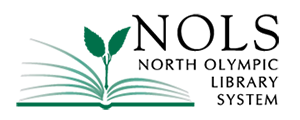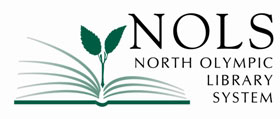Here are the steps to use select-to-speak on an Android, iPhone, PC, and Mac.
Android:
Go to Settings > Accessibility > Select to Speak. Turn on the Select to Speak shortcut. You can also point your camera at pictures or text and have them read or described aloud.
iPhone:
Go to Settings > Accessibility > Spoken Content. You can turn on “Speak Selection” that will show a Speak button when you select text, as well as “Speak Screen,” which reads aloud the content of the screen when you swipe down with two fingers.
PC:
At the bottom right, select the time. Or press Alt + Shift + s.
Select Settings. Accessibility.
Under “Text-to-Speech,” turn on Select-to-speak.
Select Open select-to-speak settings. Under “Highlighting,” you can: Turn on Highlight each word as it is spoken.
Mac:
On your Mac, choose Apple menu > System Settings, then click Accessibility in the sidebar.
Click Spoken Content on the right.
Turn on “Speak selection.”