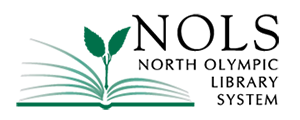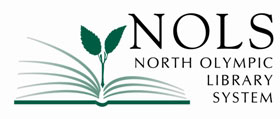Here are the steps to use magnification on an Android, iPhone, PC, and Mac.
Android:
Go to Settings > Accessibility > Magnification. Turn on “Magnification shortcut.” With the shortcut, you can tap the accessibility button at the bottom right of the screen, press and hold both volume buttons, or triple-tap the screen. See Google’s support page for more things you can do with Magnification. Samsung phone owners will find this feature under Settings > Accessibility > Visibility enhancements.
iPhone:
Go to Settings > Accessibility > Zoom. Toggle Zoom on. Now you can double-tap with three fingers on the screen to zoom in.
PC:
Click anywhere on the Windows desktop or open the webpage you want to view. Press and hold the CTRL key, and then press either the + (Plus sign) or – (Minus sign) to make objects on the screen larger or smaller.
On Windows computers, you can also use the Magnifier feature to zoom.
Many web browsers have their own built-in zoom settings you can adjust.
Mac:
To zoom in, press these three keys together: Option, Command, and Equal sign (=).
To zoom out, press these three keys together: Option, Command, and Minus sign (-).